
Walking through Touchless Contact
Getting to know your Touchless Contact Account
Your Touchless Contact card is your gateway to the next generation of networking. Create your own digital business card, which can be downloaded by others in seconds. Customize your automated follow up - then dive into who downloaded your Touchless Contact card and if they left you a message.
Your Aerogami account allows you to design your Touchless Contact card and your automated follow up, as well as keep track of who downloads your card.
Below we cover the best ways to build, customize, and manage the Touchless Contact tool for your unique needs and networking style. To jump ahead to a specific section use the navigation buttons below.



Customizing your Touchless Contact card
You can get started with your Touchless Contact card by clicking the “Touchless Contact” menu icon.
Once you’re in the Touchless Contact Builder, you’ll see:
1. A side menu to navigate between the Touchless Contact card builder and the other features included in the platform.
2. Placeholders to input your first name, last name, and title. As you scroll down, you’ll see fields to input emails, phone numbers, and websites. Add up to fifteen in each category.
3. A preview of your Touchless Contact card - it shows you what your card looks like on a smartphone. As you input information into the Builder the preview will automatically populate the new information.

Once that information is filled out, keep scrolling further down the page to discover other types of content that the Touchless Contact card can hold.
Touchless Contact can deliver up to 15 phone numbers, 15 emails, 15 web links, and social media profiles for Skype, Twitter, Whatsapp, Instagram, Facebook, Linkedin, and Youtube.
Phone numbers, emails, and web links all follow the same format within the Touchless Contact profile so it's easy to add, edit, or delete the content you'd like your connections to keep.
1. The label for the content section - this tells you what type of content in the Touchless Contact card you are editing.
2. The piece of content - simply type or copy and paste the content you'd like to share and our system will automatically save it as a part of your card. We take care of the formatting too to ensure it's correct every time.
3. A custom label - every piece of content can have it's own custom label describing to connections the best ways to connect with you. For example a phone number could have a label such as "Work Cell: Call or Text M-F from 9 am - 5 pm".
Next, you’ll see the Social Media section. You can share all of your social media accounts here. Just paste the URLs for your accounts into the appropriate fields. Plus: if you’re looking to share any social media pages that we don’t have fields for, just paste the URL into the websites section. Add the appropriate custom label and you’re good to go.

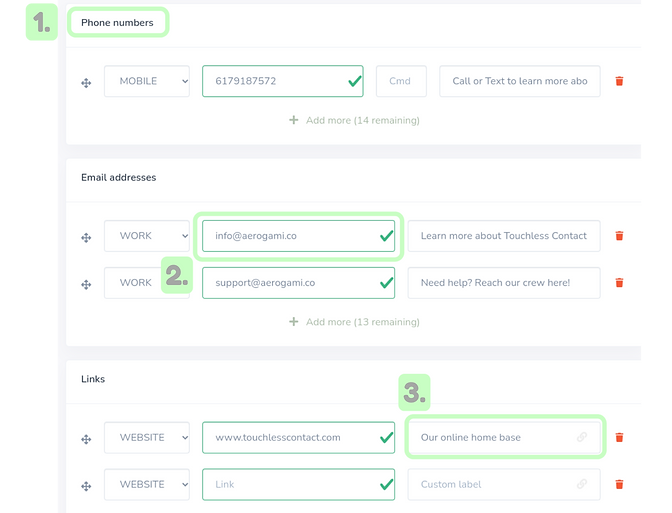
Configure Contact Capture
In this section, you’ll be able to edit what information you collect from folks who download your Touchless Contact card.
By default, you’ll be collecting any downloader’s name, email, and any message they may want to leave. Toggle this by adjusting the sliders towards the bottom of the menu.


In addition to a name, email, and message, Contact Capture also gives the option to customize different elements for whatever is best suited for you and your new connections.
1. Add bonus questions to Contact Capture to learn more about new connections
2. Customize the message connections are welcomed with to add a personal touch
3. Modify different permissions to give new members options on what information they are required to leave before downloading your contact information
Contact Capture can also be turned off entirely if you do not want to collect any information from your new connections. Simple toggle the switch to gray if you no long want this feature active

Create your Automated Follow-up
A great benefit of Touchless Contact is the ability to follow up with every connection. Once Contact Capture is turned on, you can set an automatic email to be sent to every connection after they download your card.
This function is great for those who are constantly at networking events or often go to conference shows regularly.
If you want to utilize the automated follow-up, make sure it is enabled with the slider at the top of the screen.

Your automatic follow up offers several different customization's to maximize the content you can bring to new connections and the best time to bring that content.
1. Follow up timer/delay - Schedule how long after your connect that you'd like your follow up to arrive.
2. Customize your message - Design your email exactly as you'd like. Include pictures, logos, social media links, web pages, share links to documents, and more in every message.
.png)
Sharing your Touchless Contact card

Final stop: getting your card out into the world! You have a few options for getting others to download your contact card.
1. Sharing your card in person - “Code on the Go”
This option allows you to download your Touchless Contact card’s unique QR directly to your phone, as an app icon on the home-screen. Once it’s saved to your phone, tap the app icon to show your card’s QR code. Anyone with a smartphone can scan it from there!
2. Sharing your card digitally
QR Code: Under "Quick response code" you will find the unique QR code to your card. Download a copy of this code to share in an email signature, include it on documents and proposals, or copy it onto your next order of business cards.
Web Link: This is the unique url that leads new connections to your contact card. Send it as a text or hyperlink it in social media profiles.
Embed code: For those who have their own website or web page, you can embed your contact card to your site using the code we provide.
